The editing process will be undergone on the macs available using i movie 06 a piece of editing software which is distributed by Apple.
There are numerous features which can be utilised and the attached link provides
an instructional video, giving a step by step guide to the editing process which will be helpful .
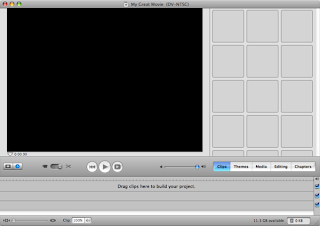
Adding a Sound Track
An easy way to change an ordinary clip into something with a bit more excitement is to include a so
undtrack. The pr
ogram included on the macs i movie enables us to do so either via an alternate program named garage band which allows you to create your own original piece, as well as the option to import sounds from a CD, from the i tunes library or from i movie itself as it is preset with a default
soundboard.
How To Add A Soundtrack
- Select the timeline view button
- Place the play head to where you want the sound clip to begin
- Click the media icon then select the audio icon. Once in this area, in the top right corner of the program several drop boxes are available from where music can be imported from
- From these various options select a song , And click o the file to import it. I will then be added to the timeline at the bottom of the program.
- Volume can be controlled using the clips volume controls under the audio track. You are also able to adjust the length of the track by dragging the end of the song toward the middle of the timeline(or from the start).
- To place a soft fade at the end of the song, select 'show clip volume levels' via the view menu. A separate line through the middle of the track will appear, to create the fade effect drag the line down below the middle.
- And to preview and clips before use select the icon to the left of the file name
These are the basic principals to include a soundtrack.
Adding Titles
Imovie is inter grated with many title styles, of which are customisable in font, size, and the colour of the text. There are effects which can be put into place such as setting the titles to fly in from off the screen. Captions and credits can also be used as well as a picture or solid backgrounds.
How to place titles into an imovie project
Imovie is inter grated with many title styles, of which are customisable in font, size, and the colour of the text. There are effects which can be put into place such as setting the titles to fly in from off the screen. Captions and credits can also be used as well as a picture or solid backgrounds.
How to place titles into an imovie project
- Open up the clip viewer and click on the return button, this will set the location for the title to be at the start of the production.
 Select editing function and then click on the titles button.
Select editing function and then click on the titles button.- Select centered title (or any of the other options) from the list of available styles. There will be a preview window showing the sample.
- Then enter the titles wanted into the space required.
- Your able to edit the size of the text and the font as well as the speed and duration of the titles. Then select an effect for the background and click on 'Add' to incorporate the title. This clip will then be added to the start of the movie and a small red line should appear beneath the clip representing the update.
- After the update more customization can be undergone using the drop arrow will reveal more options.
- Your also able to choose the direction of where the text will enter the screen using the arrow button to the left of the written text.
- To remove the titles from a separate slide, then deselect over black and select update. This will then play the titles over the opening scene of the video clip.
Using Video Effects
Imovie has effects which can be used to enhance the movie. Effects can be applied to both video clips ad still image, and these effects can be applied to one or all of your clips.
To apply video effects to a clip
- Start by selecting the editing button and then clicking the video effects button.
- Select a clip which has no transition added to it, then choose form the option either
 fast/slow/reverse.
fast/slow/reverse. - Using the speed slider to change the speed of the clip, a preview of this change will be shown in the movie monitor.
- Click apply after selecting an option and a small icon should appear in the top left of the clip viewer. And after the clip has been fully rendered you will be able to play the clip back fully.
- A second effect can be laid upon this and will be shown by s number 2 icon.
- To remove this second appliance choose undo from the edit menu. The icon showing 2 will then disappear.
- The save the finished project.
The pros to this software is what has been described in that there are a vast array of editing features which will spruce up even the dullest of clips.Yet there are also vast amounts of negatives to go along side this. To start with for someone who has never used the program before its rather difficult to use things which have some form of large effect on the production, also its a very time consuming process however when it works it improves the standard of the clip vastly yet some of the features can look rather amature for a sequence which is serposadely the opeing of a film. As well as this it has several options for everything which can be confusing for first time users.
- To upload a picture is an extremely rapid and simple process.
- Firstly select the image required and right click on it
- Then select the option save image as from the list of avialable options.
- A seperate window should appear which asks where would you like to save the image to.
- Then select an area to save the file, change the name to something appropriate then click in save in the bottom right of the window.
- To upload this image click on the add image function which is the icon thrid from the right on the icon list when entering a blog.
- Select browse and tpye in the file name.
- After selecting the image click import and choose a where on the page the image will go.
This year school has installed final cut express on the macs so i have taken research into this program to gain a basic understanding.
With this peice of software you are able to capture DV and HDV footage easily. Its so that that all it require is the connection from a compatable camcorder to an Apple Mac. The software supports standard defenition DV and high defonition 1080i and 720p HDV.
Backwards Compatibilty
You can quickly and easily export i movie 09 and later files into Final Cut Express, for more indepth and further editing. All the user needs to do is select Final Cut Express XML from the share menu. You then open the project in the program to allow the use of its expanded more profeesional toolset.
Editing
With final cut express your able to edit like a pro, with the use of this software, you have the freedom and creativity to mix different formtats on the softwares new open format timeline.
There are three main areas for editing.
Open format time line - means no concerns about frame rates, formats and conversions. Final cut express provides an open format time line that can be used by a large array of set ups e.g DV and HD. As well as this your able to edit clips of different formats simultaneously.
Trimming- Allows you to fine tune the editing process vua the ripple, roll, slip, slide, extend and shorten
option . When these options are combined a project can be created with complex editing variations. including 'L cuts', which is an effect when an audio and video track start at different intervals.
Compositing and effects
Your able to enthral your viewers with rich, multi layered video, featuring filters and effects. These are easy ti create using Final Cut.
Dynamic RT- provides a real-time play back of several effects. Meaning that if your using multi layered high definition video, you can preview it instantly without waiting for it to render.
Multiple Layers- Using layers of multiple video tracks you can get pleasing visual effects and add distinctive quality to your project. With the advanced standards of software you can create either simple overlays or complex multiple-stream montages.
Fx Plug plug-in's- Straight away from installation final cut boasts over 200 filters, transitions and effects. Due to it supports fx plug in's your able to use effects available in final cut studio, expanding the catalogue further.
Keyframes- With this function your able to have complete creative control. Over effects, transitions and motion parameters by using the adjustable keyframe markers. These can be used to alter an effect, and then saved so it can be used in later projects.
Audio
Your able to construct the ideal mix for your project using Final Cut Express.
Mix audio on multiple tracks- Your able to mix up to 99 tracks, using pans, levels and a three-band equalizer. Keyframs can be set on each track to adjust the level of pan setting and the length of the clip. Music can be imported from garage band and combined with voice-overs and sound effects to create a more complex audio track.
Adding a voice over- Voiceovers can be created easily using the software, by the voice over tool, which records your narration. Your able to add a voice over as your video plays. It also offers a countdown cue so high levels of synchronisation can be achieved. And in the updated version the tool records before the start and after the finish, ensuring no information is lost.
Titling With Live Type
Allows animated text to be included in your project.
Customizable effects- There is an expansive pre-set list of animations and text effects. Which can create aesthetically pleasing titles quickly. It's extremely simple and fun.
Live Fonts- Are only available on the Mac, it helps to create text effects quickly and easily. It comes with a vast amount of fonts, however more can be downloaded from third parties.
Timing- You can control every aspect of the animation. Your given the freedom to animate single characters and not be limited to blocks of text. As well as this you given 50 broadcast quality animated objects and textures. So you don't need to invest much time or money.
Here is a link that provides tutorial videos on the many aspects of Final Cut Express
You can select the video you wish via the tabs on the left.

خدمات تنظيف
ReplyDeleteشركة تنظيف بالدمام
شركة تنظيف بالقصيم